This option determines how the price of the element should be added to the total price. Depending on the element type, the returned price may be different than expected.
If this option is checked, the element will perform all calculations present in the calculation rows.
Whether the element will be taken into the default calculation routine or not when it is hidden.
Additional CSS classes for the input field of an element.
The code inside the Custom_calculation option will be wrapped in a unique JavaScript function.
Process the submitted element value through a custom WordPress filter.
Use regular expressions to check an element’s value.
This text will be displayed in a tooltip before the label.
The discount system will be applied after the calculation and conditional routines have taken place.
Process shortcodes in contents.
The value of an element will be multiplied by its factor.
This field will be filled from a GET-parameter.
The Hidden option determines if the element will be hidden after the form was loaded.
This feature is still in development.
The input value will be formatted as currency according to the price format, the decimal symbol as well as the currency symbol.
Whether this element should be read and formatted as a number or not.
This text will be displayed above the element input.
The maximum value of an element. Also sets the maximum value for the slider/spinner.
The minimum value of an element. Also sets the minimum value for the slider/spinner.
Minimum date of the Datepicker or Daterange element.
The internal name of the element.
Options can be extended with your own PHP function or an external JSON file or request.
Options will be displayed in a text box.
When Overwrite_price is enabled, the element will override the calculations at the point where the element is located.
Show little “pips” in the number slider.
The placeholder text shows up when the input is empty.
The precision option affects how many decimal numbers are taken into the calculations.
The Price_format option determines how the number (or price) is formatted.
Define an element as required. Required elements need to have a value filled in by the user before the form can be submitted.
When enabled, this element is shown in the live summary table.
The Slider_values option is used to have fixed values inside the slider of a Numbers element.
Incremental steps of the slider.
With the Style option, you can add your own CSS inline styles to the input element.
The text that will be displayed in the heading.
Predefined value of any input element. You can also retrieve magic values from advanced custom fields, post meta fields, WooCommerce product attributes and more,
Retrieve any attribute value from the current WooCommerce product.
When a form is loaded, the plugin looks for a DOM-element with the given selector and retrieves their values automatically.
If a selector is entered in the value_external option, the plugin is listening to any changes in the selector element.
Fetch value from a URL.
Additional CSS classes for the wrapper of an element.
With the Wrapper_style option, you can add your own CSS inline styles to the input wrapper element.