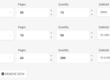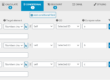Loading...
Create a universe of forms with ez Form Calculator for WordPress
- Purchase
- Examples
- WordPress Form Examples
- BMI Calculator Form
- Cleaning Quote Form
- Discount Code Extension Example
- Distance Calculation
- Donation Form Example
- Dynamic Pricing Table Forms
- Food Table Order Form
- LED Savings Calculator
- Loan Form Calculator
- Mortgage Calculator Form
- Photo Booth Booking Cost Calculator
- Points Test Quiz Form
- Request a Quote Form
- WooCommerce Forms
- Features
- Screenshots
- Pricing
- Docs
- News
- Form Order
- Free version
- Demo
- Purchase
- Examples
- WordPress Form Examples
- BMI Calculator Form
- Cleaning Quote Form
- Discount Code Extension Example
- Distance Calculation
- Donation Form Example
- Dynamic Pricing Table Forms
- Food Table Order Form
- LED Savings Calculator
- Loan Form Calculator
- Mortgage Calculator Form
- Photo Booth Booking Cost Calculator
- Points Test Quiz Form
- Request a Quote Form
- WooCommerce Forms
- Features
- Screenshots
- Pricing
- Docs
- News
- Form Order
- Free version
- Demo
Stripe Form Payment Example
You are here:
- Home
- Documentation
- Stripe Form Payment Example