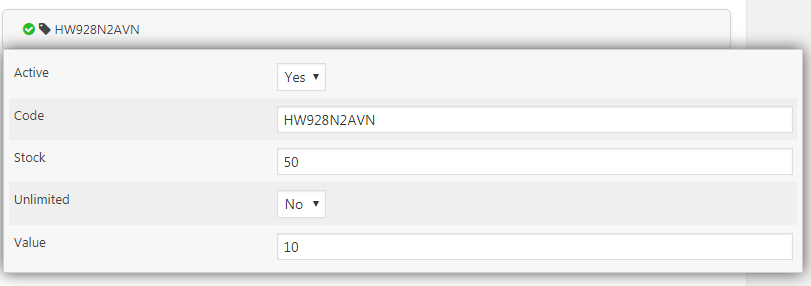Installation
First, log in to your WordPress admin panel and head over to the Plugins section. Click on “Install” » “Upload” and select the downloaded zip-file to install.
After the installation was successful, you should see a new entry labeled “Discount Codes” in section “EZ Form Calculator”.
Add Discount Codes
In order to add coupons, you need to add a group first.
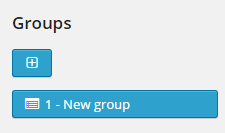
Now, you can add as many discount codes as you please. Click on “Add code” in the action bar to add a new discount code to the selected group.
You should see the added discount code below the “Codes” section:
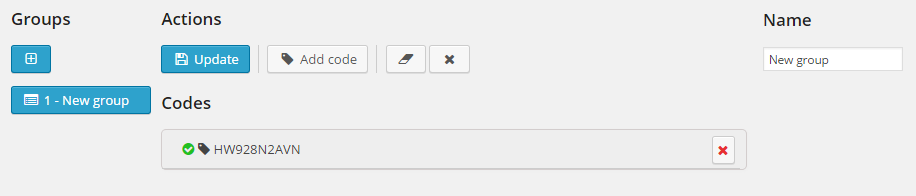
Each discount code is generated by random at first. You can click on the code entry to edit the code options:
Please note: each code is unique and cannot be used twice.
Active: whether this code can be redeemed (Yes) or not (No).
Code: discount code (unique).
Stock: the amount of how many codes can be redeemed. This value will be decreased automatically as soon as a discount code was redeemed and the form was successfully submitted.
Unlimited: whether there should be unlimited codes or not. If set to Yes, the stock amount will be ignored.
Value: the discount value. You can also add a percent sign ( % ) behind the value so it subtracts the percentage from the total price.
Use Discount Codes in a Form
Head over to the main view of ez Form Calculator and select a form. You should see a new element called “Discount Code”. Add it to the form and open up the discount element options.
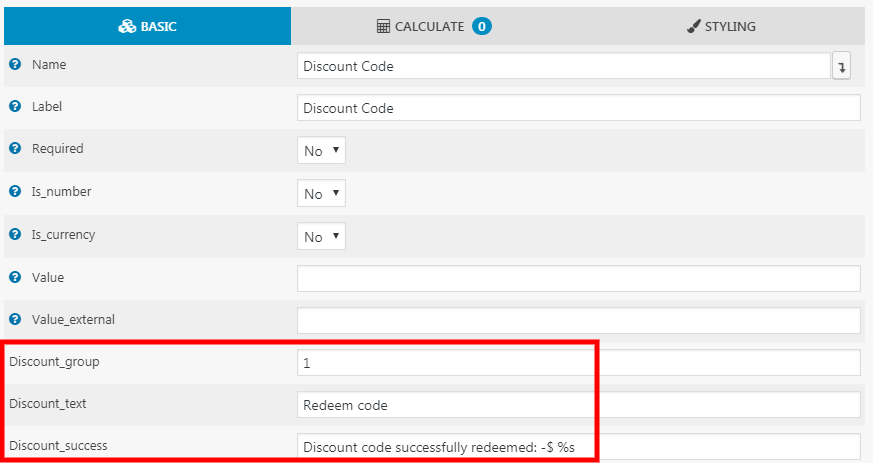 Discount_group: discount codes in this group can be redeemed.
Discount_group: discount codes in this group can be redeemed.
Discount_text: this text will be shown in the redeem-button.
Discount_success: when a code is successfully redeemed, this text will be shown.