Contents
What to do first
In case the plugin doesn’t work as expected, please follow this checklist first:
- Make sure the plugin is installed correctly
- Go to the Help / debug page and look for any errors or notifications in the Environment Vars section
- Deactivate security- and caching-plugins
- Test your forms on a clean WordPress instance without any plugins and a WordPress default theme (e.g. twentytwenty)
- Enable the Debug mode in the global settings and check the Debug log on the Help / debug page
- Check the PHP error log for any errors or notifications
General Questions
Can I use the plugin on more than one website?
You are eligible to use the plugin on one website. Each license you bought can be used for one site. If you registered your purchase code, you can revoke the license to use it on a different domain.
Please keep in mind that each website needs a separate license.
Is the plugin compatible with Avada, The7, Divi, Elementor...?
The plugin is compatible with all major themes such as Avada, The7, Flatsome, BeTheme, Enfold, etc. Depending on your theme, the styling might look a bit different but you can change the form styling in the global settings -> Styling section or add your own CSS rules in the Custom CSS option.
ez Form Calculator also integrates well with all popular form builders like Visual Composer (widget available), Elementor, Gutenberg, Classic Editor, etc. You can add forms via the Form widget, the Visual Composer widget, or by shortcode.
I need a form that will multiply product A with product B but only when product C is selected. I also need discounts when…
Unfortunately, I can not create a fully working form for you for free. Please check out the in-built templates and see the Examples page (you can import the forms’ data).
In order to get a quote for a form, please fill out the custom order form so I can get back to you.
I cannot install the plugin: Error 500
Please follow these steps:
- Download the latest version from CodeCanyon
- Make sure you are using PHP version 5.6.x or above
- Re-upload the plugin (or all files via FTP)
- If you have the free version installed, remove this before installing the premium version
If this doesn’t help, please send a message to support@ezplugins.de along with your purchase code, a temporary WP account as well as a temporary FTP account.
I get the following error message: “No ID given”
This issue was fixed in v2.9.8.2: download the update, go to the “Global Settings”, select the checkbox “Manual update” and click on save.
Alternatively, please make sure you used the correct id / name in the shortcode. Alternatively, you can add forms on pages with the “EZFC Forms” button in the visual editor.
You have probably installed both the free and premium version. Please uninstall both plugins first and install the premium version afterwards.
Can the plugin do a similar form like xyz…?
As long as there are no huge and complex calculations, you can most likely create a similar form. Linear calculations are easy to create (take a look at the calculation documentation and the examples). Non-linear calculations can be created, though in a limited way (e.g. loan calculator, see examples).
As I receive a couple of mails about this daily, please check all form examples before asking. Thanks!
I receive a blank / white screen after installing the plugin
Your PHP version is probably out of date. Please ensure you are using PHP 5.6.x or higher.
In order to solve the blank screen, please follow these steps in order:
- Download and install FTP client (for example, Filezilla).
- Open FTP client and enter your FTP access credentials (host, username, and password) to access files on your server.
- Navigate to ‘yourwordpresswebsite/wp-content/plugins‘ directory.
- Rename ez-form-calculator-premium to ez-form-calculator-premium2 (or remove the whole folder)
Refresh your admin page. The dashboard should now show again.
Filetype not allowed error when trying to upload files
Make sure to enable the option Override file types in the Global settings -> File upload section. Add the allowed file types into the File types section.
Also, the plugin The7 Convert Plus is known to cause incompatibilities with file uploads.
Calculation
I want to multiply product A with product B. How can I do this?
Check out the in-built templates (e.g. Ezplugins.de Form Sample) and inspect the calculation elements. Also, please check out the following examples:
How can I specify the number of decimals?
Is it possible to limit the number of digits after the decimal symbol?
Go to the “Global settings” page and find the option “Price format”. The default format is: 0,0[.]00 – for more formats check out numeraljs.com
Calculations are different than expected
If your calculations don’t add up correctly, please check for the more important element options:
- calculate_enabled
- factor
- add_to_price
- overwrite_price
- calculate_when_hidden
- calculation rows
- calculation routine
- precision
- discount rows
I don’t receive any emails!
- Update to the latest version of the plugin
- Open up the email element and find the option “Use_address”. Make sure this is set to “Yes”
- Go to the Help / debug page and send a test email to your email account
- Check your spam folder
- If emails sent by the form are marked as spam, you can whitelist your domain in your email client or use an SMTP server the plugin should send mails from
- Use different email addresses
- Test with an external SMTP server (e.g. Gmail, Protonmail, etc.)
- Some web hosts disallow sending mails when the email address domain from the sender name option is different than the domain you send mails from. Try to leave the form option “Sender name” (as well as Sender name admin) blank and try again
- Try to use an existing email account as the Sender name with the same domain name
- Make sure to use the correct syntax in the form options “Sender name” as well as “Sender name admin”:
Correct: Sendername <valid.address@yourdomain.com>
Wrong: Sendername - Disable the form option “Hard submit” in the “Form” section
The price should only show up in emails.
Simply set “Total price position” to “Hidden” in the form options (Price tab) and make sure to set “Show total price in email” to “Yes” in the Email tab.
Can I customize this plugin to show the price only after the user submits the form or will it show them the price prior to entering their information?
You can hide the price in the form options > Price > Total price position > Hidden. Now, you have two options:
1) Show the price directly after submission:
Go to the form options > Form > Submission message > Enter your submission message and use the {{total}} placeholder (more information about placeholders here: https://ez-form-calculator.ezplugins.de/email-placeholder-list/).
2) Show the price in emails only:
This option is enabled by default. You can change this in the form options > Price > Show total price in email.
How can I change the name of the Sender (“WordPress”)
Open up a form, select the form options in the action bar and change the “Email recipient” and “Sender name” options accordingly:

When I set the sendername (Sendername <sender@mail.com>), the admin email address is still used.
If you have “Hide My WP” plugin installed, please check if it overrides the sendername. Otherwise, another plugin might override this.
How can I disable emails for the admin/customers?
Disable emails for admins
- Go to the form options in your form
- Select the Email section
- Empty the Email recipient option
Disable emails for customers
- Select the form
- Click on the email element
- Set the element option Use_email to No
How can I send the email to multiple recipients?
Open up a form, go to the form options, click on the Email section and enter the email recipients into the Email recipient option. Separate the emails by a comma symbol, for example:
mario@whatever.com, luigi@whatever.com
Special characters aren't shown correctly
Go to the form options -> Email section and enable the option Use UTF8 encoding.
Placeholders are not being replaced
Make sure the placeholder is not misspelled and it’s formatted correctly.
Wrong:
{{<strong>submission_url}}</strong>
Correct:
<strong>{{submission_url}}</strong>
Form
How can I change the decimal symbol?
How can I hide the price?
In order to hide the price completely from the form, please follow these steps:
- Form options -> Price -> Total price position -> Hidden
- Form options -> Price -> Show total price in email -> No
Make sure the following option is enabled:
- Form options -> Form -> Submission enabled -> Yes
The currency symbol is shown in each input field
In order to remove the currency sign from input fields, you can…
- set is_currency to “No” for each element
- set “Format currency elements” to “No” in the form options
Datepicker does not show up.
The theme you are using probably overrides the z-index value of the datepicker. Easy fix: go to the global settings page and add the following line into the the “Custom CSS” option:
|
1
|
.ui-datepicker { z-index: 9999 !important; }
|
How can I change the datepicker language?
- Go to the Global settings page
- Select the Customization section
- Set the option Datepicker language to the requested language code in ISO 639-1 format (see list of ISO 6391-codes)
- Example for German language: de
- Example for Italian language: it
- Enable the option Load datepicker languages in the same section
How can I change the datepicker format?
- Open up the form in the main page
- Click on Options (form options)
- Select the Layout section
- Change the Datepicker format option to the requested format (view list of datepicker formats)
- Example for German format: dd.mm.yy
- Default format: dd/mm/yy
Required message / tooltips do not show up
The theme you are using probably overrides the z-index value of the datepicker. Easy fix: go to the global settings page and add the following line into the the “Custom CSS” option:
|
1
|
.opentip-container { z-index: 9999 !important; }
|
How can I hide the price in the form?
Open the relevant form, click on form options, select the price tab, look for the option named “Total price position” and set it to “Hidden”.
How can I disable form submissions?
Open the relevant form, click on form options, select the form tab, look for the option named “Submission enabled” and set it to “No”.
Submissions aren't stored in the backend
Please check the following options:
- Form Options – Form – Submission enabled should be Yes
- Global Settings – Privacy – Store submissions should be Yes
Submission doesn't work (i.e. spinning icon shows forever or disappears without submitting at all)
- Update to the newest version of ez Form Calculator
- Go to the Help / debug page and look for the PHP version. It is recommended to use version 5.6 or higher (the plugin is compatible with 7.0)
- When submitting the form, open the developer console of your browser and look into the JS error log. If an error message appears, please send this message to support@ezplugins.de along with a temporary admin account
Redirect URL doesn't work
Open up the form options and check…
- … if you have entered a valid URL in the “Redirect URL” option
- … if the form option “Reset form after submission” is set to “No”
- … if the form option “Refresh page after submission” is set to “No”
- … if the form option “Redirect timer” is set to a few seconds (you should test with value 1)
Form only shows Loading... text
This is probably caused by a JavaScript error on your page. Please proceed with the following steps:
- Update your theme as well as your plugins
- Contact your theme author
- Disable all unnecessary plugins
- Reinstall the plugin
You can also check the developer console in your browser (Chrome, Firefox, Safari, Edge) to see where the error comes from.
When viewing form submissions, an error shows up (Unable to perform action form_get_submissions)
This issue is caused by Cloudflare’s email protection. Please disable email obfuscation in Cloudflare like this (section “Preventing email obfuscation”): https://support.cloudflare.com/hc/en-us/articles/200170016-What-is-Email-Address-Obfuscation-
The form looks wrong after an update!
Theme integration has changed since v2.7.4.0. Go to the relevant form, open up the form options (in the action bar), choose the “Layout”-tab and find the option “Theme”. This is probably an empty dropdown field. Select a theme and save the options.
The page is blank when adding a form.
This issue is probably caused by a conflict with certain layout builders. Go to the Global Settings page, click the “Other” tab and leave the “Content filter” option blank and try again.
Each element shows (0) or (1) below the input
Go to the form options -> Form -> Disable Show element prices.
Can I use the plugin on more than one website?
You are eligible to use the plugin on one website. Each license you bought can be used for one site. If you registered your purchase code, you can revoke the license to use it on a different domain.
Please keep in mind that each website needs a separate license.
I cannot register my license: Unknown error: NULL / Error response code 403: ERROR: The requested URL could not be retrieved
Your website can’t connect to the licensing server. Please contact your web hoster to allow remote connections and add the domain ezplugins.de to their whitelist if necessary.
You can view if your website can connect to the licensing server on the Help/debug page -> contact_ez_server.
I cannot register my license: “License already exists for …”
Please revoke the license from your old website first before registering the license on the new website. You can revoke the license from the Licensing page in the ez Form Calculator submenu in your WordPress dashboard.
Alternatively, you can use the following tool to revoke your license: https://ezplugins.de/licensing/revoke.php
PayPal
SetExpressCheckout API call failed: Transaction refused because of an invalid argument. See additional error messages for details.
This message occurs due to invalid API credentials. Please check them carefully and make sure to use the correct ones as live and sandbox credentials are different! You can test the credentials on the Help / debug page below Tests / PayPal.
Additionally, please check if you have entered a valid Cancel- and Return-URL as these are required! Both URLs must begin with either http:// or https://
Stripe
Stripe payment doesn't work
Please check the following points:
- You have an active Stripe account
- Global settings -> Stripe
- Stripe is enabled
- Secret and publishable keys are valid (remove trailing spaces)
- Secret and publishable keys are correct
- Secret key starts with sk_
- Publishable key starts with pk_
- Form options -> Stripe
- Enable Stripe payment is enabled
- (optional) Force Stripe payment is enabled. Alternatively, the payment element contains the option value stripe
You can check the Stripe integration with test secret and publishable keys as well as the following credit card details:
- Card number: 4242424242424242
- Expiration date: any valid date in the future, for example 01/25
- CVC: 123
WooCommerce
Unable to add product 123 the cart when using WooCommerce
Follow the WooCommerce integration guide